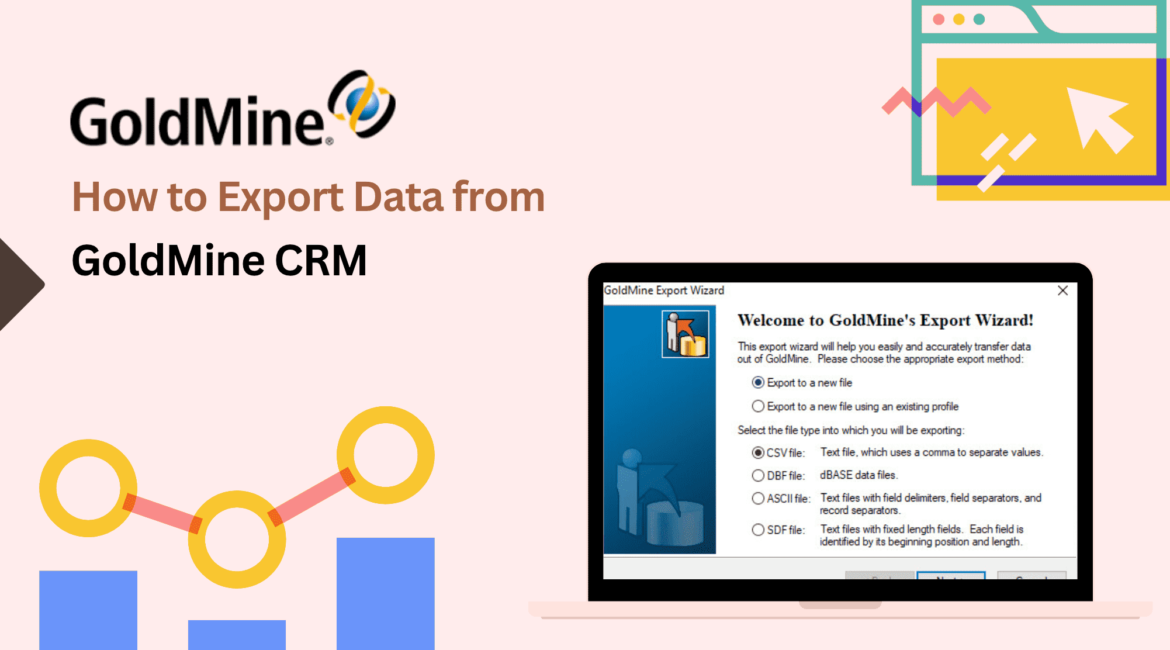GoldMine CRM offers various options for exporting and extracting data from your GoldMine Premium CRM system. In this blog, we have explained three methods to efficiently export your valuable data from GoldMine CRM software.
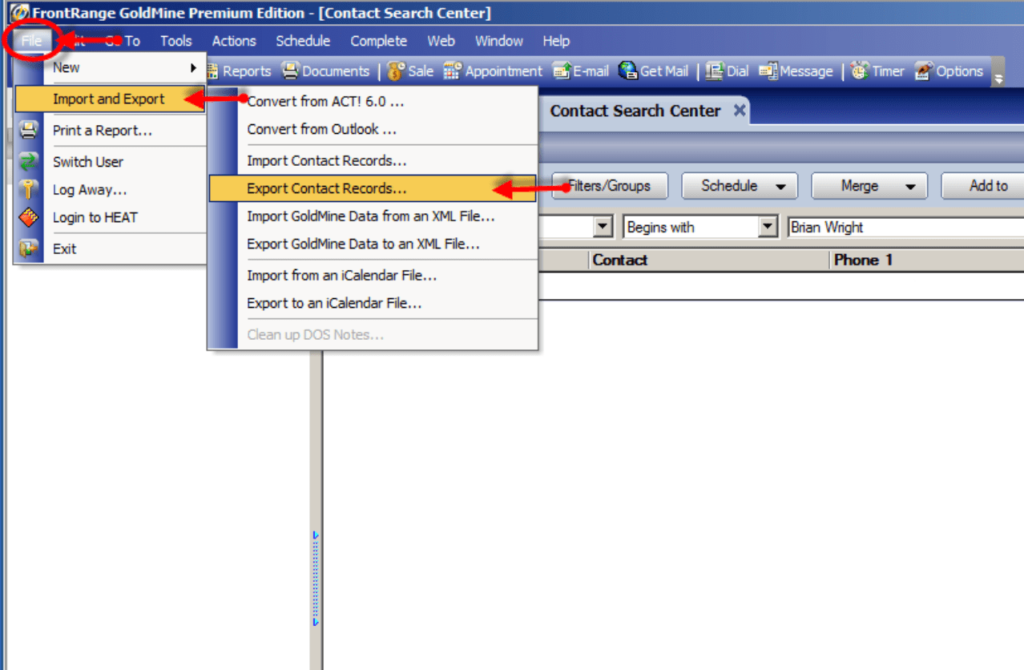
A. Export in CSV Format
To initiate the CSV data export, navigate to the ‘File’ main menu in GoldMine CRM. Exclusive to the Contact1 and Contact2 database tables, filters aid in selecting records, while GoldMine features empower users to choose specific fields for export. Primarily, the exported file adopts the CSV format, seamlessly viewable in Excel.
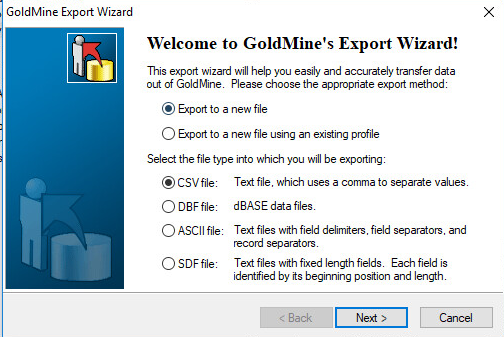
Here is a simple list of the steps to export the top half of a contact and any custom (c2) fields:
- In GoldMine, click Tools and choose “Import/Export Wizard” and then choose “Export Contact Records.”
- Select Export to a new file.
- Next, select ASCII File and click Next.
- Now, select All Contact Records.
- Click Add Field for every field you want to export in the “Goldmine Fields” list.
- Click Next.
- Enter a filename and select “Export Goldmine field names that has mappings as first record.”
- Select whether you’d like to save these export settings for future use and click Next.
- Click Finish.
- After the export finishes, locate the exported file and change the file extension from .txt to .csv.
B. “Output to Excel”
There is an option “Output to Excel” found in the user interface everywhere where GoldMine has table views of the data. (e.g. Search Center, certain Record Tabs, Opportunity and Project Management Centers, etc.) However, it’s important to note that this option restricts the exported data to the columns and information currently in view, with no provision for data formatting.
C. Use SQL Queries to Export Data
SQL – Most of the GoldMine data tables are able to be queried and filters within the query command can control limits on the data and the output format.
The most common scenario for exporting data is providing a mailing list to a third-party. Organizations that what to move their data to another CRM package may need to use SQL queries if they intend to export data in history, pending, notes, etc.
First Direct has posted other blog articles on this subject. Here are links to some of those:
Exporting Data Out of GoldMine CRM – From Basic to More Advanced Options.
This PDF from Ivanti may be useful.
Also check Migrating from Goldmine to Zoho CRM
At First Direct, we frequently receive requests for technical assistance on this matter. We gladly invite you to discuss your export needs at no cost or obligation. Contact us if you would like our experts to handle the export process for your organization.