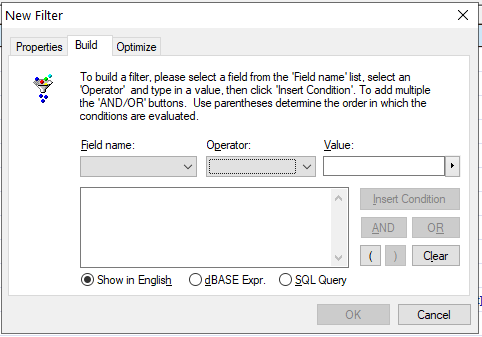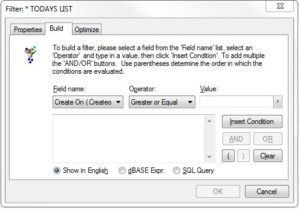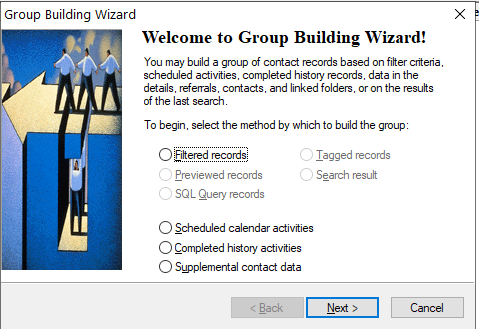One of the most practical and common uses for a CRM database is to build a list. There are a variety of reasons for needing a list of your GoldMine CRM contacts/records. Groups can be “Activated” in order to create a subset of your overall GoldMine database. Below are the five most common uses for GoldMine lists:
- Broadcast email
- Telemarketing
- Reporting
- Globally replacing data or deleting records
- Exporting data
Sending email templates to your target lists in GoldMine is the #1 use for filters and groups.
To build lists in GoldMine you’ll be using Filters, Groups and possibly SQL Queries. These are accessed from the “Tools” pull down menu. You can also access your Filters and Groups from the Contact Search Center. The Search Center is an excellent means for viewing the records. Filters and Groups have similarities and differences. Here is a breakdown of the the most notable:
Similarities:
- Segment / List
- Usage – marketing, sales, reporting, etc.
- Public and User Ownership
- Limit Access with User Rights
- Can Synchronize
Differences:
- Static (Don’t update automatically)
- More options for creating and adding members
- Membership can be viewed on the “Members” Tab
- Cannot trigger an Automate process (AP)
- More Find/Sort Options
Filters are constructed using an expression builder in GoldMine. Once you start a new filter the builder will pop open to allow you to select the fields you want to pick from and the values you’re looking for a record to contain. GoldMine’s filters can only search the primary (contact1) and custom (contact2) fields tables. The basic concept of a filter is that it identifies records in your CRM database which certain values in specific fields.
With Filter “Operators” and “Values” you can control what information a GoldMine record must contain in order to be added to your list. For example, if you want identify records with a date in field that is “greater than” (after) a certain date. Available operators:
- Equal To
- Not Equal To
- Begins With
- Contains
- Does Not Contain
- Greater than/Less Than
- Greater or Equal
- Less than or Equal
- Empty (nothing in the field)
- Not Empty (not blank)
Groups in GoldMine contain list of “Members.” A GoldMine record can be a member of multiple Groups. In every GoldMine Record there is a “Groups” tab and you can see all the Members that Record is a part of. GoldMine’s Group Building Wizard will open up when you select to start a new Group from the Groups Window. GoldMine provides additional options for building and adding to a list including:
- Filters
- SQL Query Records
- Scheduled Calendar Activities
- Completed History Activities
- Supplemental Contact Data
- Tagged Records
- Search Results
SQL Queries is another tool for building lists in GoldMine. They have capabilities which Filters and Groups do not have including but not limited to:
- Can select from other tables. e.g. History, Calendar, Consupp (details), Opportunities, etc.
- More Operators
- Results of query don’t have to be values pulled from the dbase
SQL Queries is a very indepth topic. Below are links to many training videos to help you learn more on this subject:
- Examples of useful DBase Expressions to use in GoldMine
- A Tour of the Main GoldMine Data Tables
- Let’s get started with some simple queries
- More Simple SQL Queries
- NULLS, COUNT, GROUP BY, CAST
- AVG, SUM, MAX, MIN, Including Top 3 sales people in GoldMine
- Joining Cal and Conthist with a UNION Query
- Create a SQL View and how to reference an external table in a Query
- Finding Potential Dupes with a Simple SQL query
- Find Contacts with 4 or more history records this year
- Extracting the date a detail record was added
- Display Primary and Additional Contacts and their email address
- Using a LEFT Join to show all contacts and email address (if they have one)
- Display all contacts (Primary and Additional) with their email Address
- List your contacts with the last time you visited them
- A History and Calendar Wide line report from a SQL query
- Fields not being displayed on a Custom Screen
- Who’s not emptying their trash can
- Quick Overview of the OPMGR table
If you or your organization need assistance with any of this let us know. Contact us at (845) 221-3800 or online.