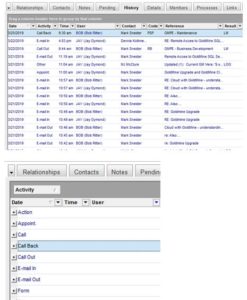Organizations find that over time that their GoldMine CRM system tends to collect a substantial amount of data, especially if an organization has a multiple users and is doing a good job tracking activities and linking emails. GoldMine has a feature called “Grid Controls” which makes it easier for users to view and find the data that concerns them.
Grid controls are available in practically every GoldMine dialogue window (screen) that contains multiple columns and rows of data. Examples of where this is the case include:
- Record tabs – Contacts, Details, Pending, History, Opportunities, Projects, Cases, etc.
- Upper Tabs – Search Center, Activity List, Case Management, Filters/Groups, etc.
To access and activate/deactivate the Grid Controls use your mouse to “right click” in the data area of the window. At the bottom of the local menu will be choices for:
- Group – Grey section above the columns and rows where you can drag one or multiple columns. This will group the data in view by the columns you select. If you select multiple columns each subsequent grouping will be nested in the order you drag them.
- Summary – Provides a count of the records in view in the lower left corner of the window.
- Filter – Opens a drop down filter controls what a user can select from. The Summary and Grouping will honor the Filters.
Using Grid controls roll-up your data to make it much easier to focus on what you want to see. Below is a graphic that illustrates the idea:
I’m a big fan of using Grid Controls for the following reasons:
- Concentrate on specific data
- Work through a list
- Get quick counts on certain data
Being a GoldMine power user enables you to work smarter and accomplish more. Taking a moment to learn how a feature like GoldMine’s Grid Controls work is to your advantage. If you’d like to see GoldMine Premium CRM Grid Controls in action on your data inside your GoldMine system just contact me.