
If you own a smartphone and want to synchronize your contacts and/or scheduled calls/appointments (calendar items) in GoldMine CRM to your smartphone. This is the best/recommended way to do it.

- Create a Gmail/Google Account if you don’t already have one.
- Download/Install Free Trial of CompanionLink Professional. The free trial is a 14 day free trial, and once its installed and you are happy with the sync capabilities you can then purchase a license for $129.95.
- Setup CompanionLink Professional to Sync your GoldMine data (Contacts and/or Calendar items) to your Google Account. If you need assistance with this, First Direct Corp. can assist you, contact us at (800) 935-4386
- Install the Google App on your smartphone or Setup your Smartphone device to sync your Google Contacts and Google Calendar to your Smartphones Contacts list and Calendar. I prefer the Google Apps for Calendar and Contacts, because this will allow you to see your Google Contacts and Calendar without storing that data on your phone, taking up valuable disk space.
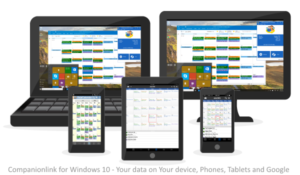
An added benefit to syncing GoldMine with your Google account is that now you can access that data from any internet connected device by just logging into your Google account. So if your smartphones battery dies, or god forbid you have it stolen, or drop it in the toilet, you can still access your contacts and calendar from a laptop, tablet, or pc.

