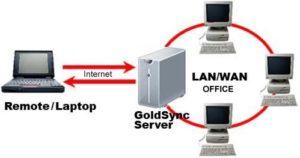 The ability of GoldMine to synchronize data with remote users is a powerful and unique feature, but one that requires diligence to be successful. Far too often users take synchronization lightly and then are surprised when things don’t go well. One of the most important aspects of synchronization is performing syncs regularly and resolving issues with failed sync sessions when they occur. One of the biggest issues we see with synchronization is when users receiving a large number of email attachments or linking numerous documents to GoldMine contact records do not sync regularly or do not report errors as they occur.
The ability of GoldMine to synchronize data with remote users is a powerful and unique feature, but one that requires diligence to be successful. Far too often users take synchronization lightly and then are surprised when things don’t go well. One of the most important aspects of synchronization is performing syncs regularly and resolving issues with failed sync sessions when they occur. One of the biggest issues we see with synchronization is when users receiving a large number of email attachments or linking numerous documents to GoldMine contact records do not sync regularly or do not report errors as they occur.
GoldMine synchronization will by default synchronize email attachments and any documents linked to contact records. Issues start when users do not regularly synchronize because as time goes by without synchronization the number of attachments and linked documents can grow to seemingly unmanageable numbers. For instance, say you receive on a daily basis 10 email attachments of 1 Mb each in size. Also say you link 3 Word documents of 4 Mb each. This totals 22 Mb worth of files each day. Now say you do not synchronize for 3 weeks. That is 462 Mb that GoldSync needs to process and synchronize. This is not a small number and while GoldSync will compress these files before transmitting them, the types of files and the contents of those files will determine the compression level achieved during processing. That 462 Mb could compress to 2 Mb or it may only compress down to 400 Mb. How compression works is beyond the scope of this discussion, but rest assured compression varies greatly depending on what is being compressed. The point is if you do not sync regularly you can end up with a considerable amount of data needing to be moved during a synchronization session.
Other issues occur when remote users experience errors during synchronization sessions. Many times remote users will not report that an error occurred or don’t even know. This is why a peek at the Process Monitor during a sync session is important. If at any time during the sync session anything appears in the Process Monitor window highlighted in red it means that an error has occurred and the sync was unsuccessful. Trying the synchronization a second time could resolve the issue depending on what went wrong, but if the result is the same the second time around it’s time to let someone know because if the sync is failing the chances are good that all that data that needs to get to the other side is not getting there and things start stacking up in a queue of sorts. If you let this go for an extended period you can end up with a considerable amount of data to synchronize and this will take time.
To give you an idea of how or why synchronization can take a long time if not done regularly and/or successfully let’s say you ship widgets for a living. If you ship your widgets on a daily basis and nothing breaks down it may take you 30 minutes to process and get them out the door and headed off to their destination. If you ship your widgets every other day it would be reasonable to say that it could take up to 60 minutes. Ship every three days… you get the point. Synchronization is no different and it should be easy to see how irregular synchronization can create an issue pretty quickly. And this is if nothing goes wrong. If you use a forklift to move your widgets and the forklift breaks, do you fix the forklift immediately or do you just stop shipping widgets for a while? This represents something breaking during the synchronization process. The data is the widget and the forklift is the mechanism for moving that data. If the mechanism breaks it needs to be fixed or things start piling up.

