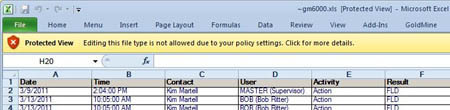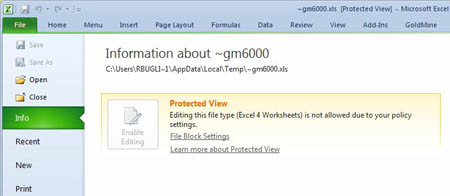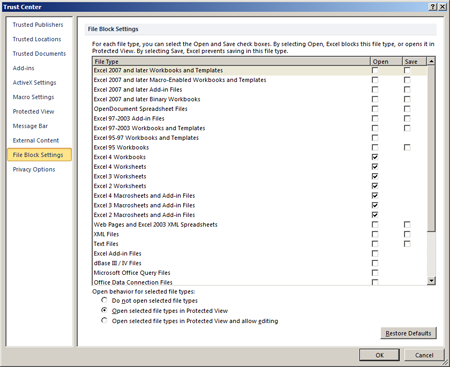By default MS Office 2010 will open documents in protected mode that fail validation, have been downloaded from the internet, are located in potentially unsafe location and include attachments. Protected view opens the document in read-only mode and minimizes the exposure to some potential security threats. This added security presents an issue with GoldMine when you “Output to Excel.”
GoldMine offers the ability to “Output To” from the various table views in the GoldMine Premium. By “table views” I am referring to places like the History/Pending Tabs, the Activity List, the Contact Search Center, etc. That will transfer the data that is visible in the rows to a either a new Excel spreadsheet or an MS Word file. With MS Excel in Office 2010 the “default” security settings cause the file to open in “Protected Mode” (versus “Compatibility Mode”). When this happens you are not able to edit the file without “enabling” the right to edit.
If you would like to turn this function off and have control over your documents. Users can change their settings in both MS Word and MS Excel so that outputted files will automatically open in “Compatibility Mode” and you can just begin editing.
For MS Excel:
Output to Excel and when the Excel opens in the header of the file window select “click for more details.” (see graphic below.)
When you show details you’ll get the following window below and you should select “File Block Settings.”
This will open the following window in your Excel Trust Center. Then within the window that appears simply uncheck the choices for Excel that you see checked below:
After these changes your Excel files created with GoldMine’s “Output to Excel” function will open in “Compatibility Mode” so you can freely edit them.