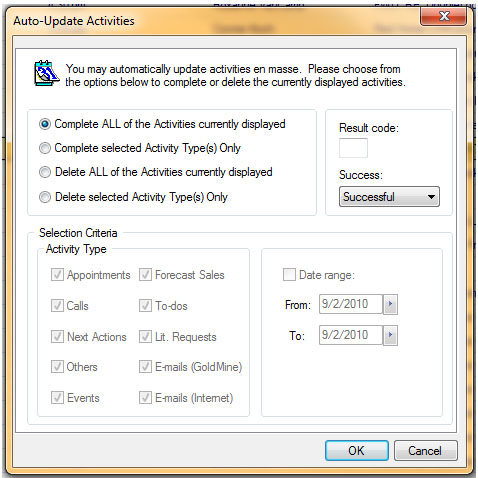Auto-Updating Activities
In situations that call for “filing” (completing) or deleting a list of pending activities, GoldMine provides a tool for making a global change to a list of activities. Perhaps a users is not longer with the organization and you want to file all their outstanding tasks. Or maybe you have calls from years ago that you never got to and might as well be deleted at this point. In any event, GoldMine provides a function for clearing up the your Calendar and Activity list.
This feature has risks, because it can change data globally. So, it should be ONLY used by experienced GoldMine users or Administrators!!! Furthermore, this is NOT a proper way to complete individual activities with relevant notes and specific results, and scheduled follow-up when appropriate! This is really intended as a way to clean up data! It is also not for making yourself “look busy” – do not complete activities as “successful” if the work wasn’t performed!
How to Auto-Update Activities
Use the following procedure to auto-update an activity.
- At the Activity List or the Pending tab, right-click in the tab and select Options > Auto-Update.
- At the Auto-Update Activities dialog box, select one of the following options:
- Complete ALL of the Activities currently displayed.Completes activities in the current tab and updates the specified Result and Success.
- Complete selected Activity Type(s) Only.Completes activities selected in the Activity Type area, the specified Date range, and updates with specified Result and Success.
- In the Activity Types area, select the options to process:
- Appointments. Scheduled appointments.
- Calls. Scheduled calls.
- Next Actions. Scheduled next actions.
- Others. Scheduled other activities.
- Events. Scheduled events.
- Forecasted Sales. Scheduled sales.
- To-dos. Associated to-do activities.
- Lit. Requests. Scheduled literature requests.
- E-mails (GoldMine). Pending GoldMine e-mail messages.
- E-mails (Internet). Pending e-mail messages for the Internet.
- Delete ALL of the Activities currently displayed. Deletes activities in the current tab.
- Delete selected Activity Type(s) Only. Deletes activities selected in the Activity Type area based on the specified Date range.
- Specify a result code and success level for completed activities.
- Type a result code in the Result field.
- Select Successful or Unsuccessful from the Success drop-down list.
- If you selected Complete or Delete selected Activity Type(s) Only, select Date range, then From and To dates using the F2 graphical calendar.
- Click OK.