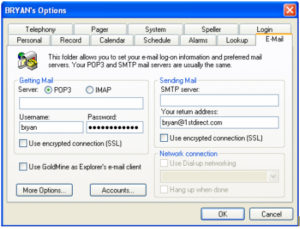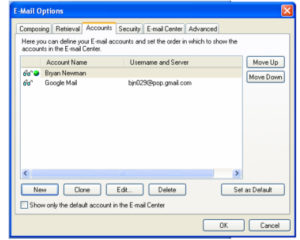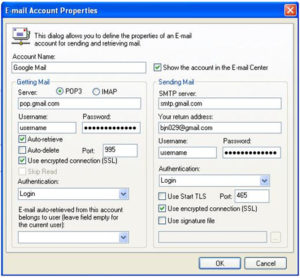Many people are moving to Gmail for their email. Its solid Spam filter and low cost (free) make it very attractive. Goldmine made some enhancements to Goldmine Premium Edition 8.5 which now allows you to use Gmail and other providers SSL email in their robust email client.
To add your Google email account to your Goldmine, you can do the following:
1. Click on Tools > Options Select the Email Tab, Click Accounts
2. Click Accounts
3. Below is a screen shot of how to set up your client so you can take advantage of this new feature. Under Account name, type something you will know what you email account is (i.e. Gmail account, Yahoo Mail, etc.)
4. Here is what you need to do …
On the Getting Mail Tab:
- Leave Pop3 radio button alone
- under server, type pop.gmail.com (check your provider for the correct server settings).
- Your username and password.
- Select Auto-retrieve and Auto-Delete, which will get your email and delete it off the server.
- Also select “Use encrypted connection (SSL)”
- Update Port to 995
On the Sending Mail Tab:
- Under SMTP server, type smtp.gmail.com
- Type in your email address, username and password.
- Leave Authentication on Login
- Click on “Use encrypted connection (SSL)”
- Update Port to 995