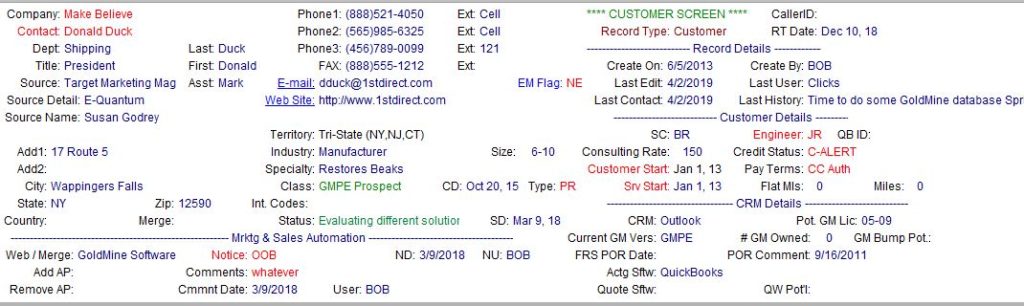One of the most important screens in your GoldMine CRM system is the Primary View of a Contact Record. The Primary View is the top-half of the screen when you’re looking at a Contact Record in your GoldMine database.
On the Primary View are the following GoldMine fields:
Contact1 Fields – these are the fields that are in GoldMine ‘out-of-the-box’ such as: Company, Contact, Phones, Email, URL, Address fields, Source, etc. It also includes System Fields which are automatically updated in the database by the GoldMine software including but not limited to:
CreateOn – date the record was entered into the database
CreateBy – GoldMine User who created the record
LastDate – date the record was last edited
LastUser – the GoldMine user who last modified the record
CallBackOn – date of the next scheduled phone call
MeetOn – date of the next scheduled appointment
LastContOn – date of the last completed call, appointment or filed email
Contact2 Fields – these are any custom fields (text, date, numeric) that are created by the GoldMine Administrator. (Note: Some Contact2 Fields are also system fields.)
Expression Fields – fields that are displayed based on expressions. For example a calculation based on two other fields.
GoldMine software comes with two Default Primary Views – The Main View and Wide View. Both of these screens are useful to start out with, but there need to be configured based on the fields your organization needs. New Primary Views can also be created.
A firm can have more than one Primary View, but only one Primary View can be displayed at a time when on a GoldMine Record. In fact it is recommended that you create different Primary views based on the types of Records in your system. This way the appearance of a Record can adjust on the fly to the most appropriate Primary view. For example, the fields that are most useful to see at a glance when you are viewing a Record of a prospect in your GoldMine database can be slightly different than when you are on a Record for a customer and so forth.
As important as it is to see and edit the fields that are suitable for one type of GoldMine Record versus another, it’s also important to hide the fields that do not apply. For example, the date a customer started with you as a customer is not relevant to a prospect because they are not yet a customer. So hide that field on the Primary View you assign to Prospect Records and display it on the Primary View you assign to Customer Records. When you update the Record to a Customer, the screen will change automatically and instantly so that you’re now looking at your Customer Primary view, and the field for Customer Start Date can be entered.
The data in a Primary view is beneficial to sales people, office administrators and others. It is also often the basis for filters to create lists, marketing, reports and analysis. Everyone who handles records in your GoldMine system has to take responsibility for maintaining the fields that they work with. Later is never, so when users are interacting with a relationship in the GoldMine database and they have an opportunity to add or update the fields, they need to do so at that time. Otherwise, the chances of your database being accurate diminish greatly!
Only the GoldMine Administrator, the GoldMine User with Master Rights in your GoldMine System, can create fields and design custom Primary Views. Considerable thought and preparation should go into planning your Primary Views and implementing the Rules that control which view is displayed.
It is beneficial to work with an experienced GoldMine Solution Partner on this aspect of Configuring your GoldMine system. First Direct Corporation will provide you with examples, recommendations, GoldMine and database best practices, explanation and other assistance to help your organization create and/or modify your Primary Views and Record Type Rules. Contact us today to set-up an audit of your current Views without any obligation.