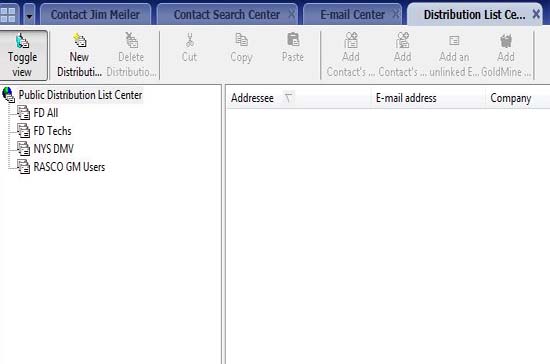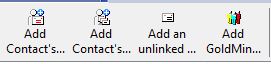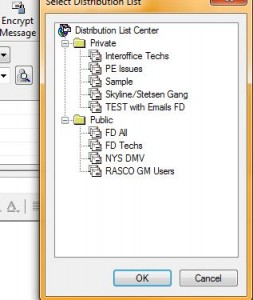Time to clear up the mystery about GoldMine’s email distribution lists feature!
I was on a call helping a GoldMine customer with Groups. In the midst of my call, which involved two individuals within the same firm, one of them raised the topic of GoldMine Email Distribution Lists. He was a big fan of them! The other was not aware of this feature. Who do you relate to? If you’re like most of the GoldMine users I come across, you’ve never used distribution lists and there’s a good chance you don’t know what they are, why they’re used, or how to do so. This post will help clear up the mystery regarding GoldMine’s Email Distribution Lists feature.
To begin with, they can be found within your GoldMine Premium 9.x Email Center by selecting the “Actions” drop down button on the Email Center Toolbar and selecting “Set-up Distribution Lists.” Within the dialogue window (tab) that opens up you can “toggle” between your own “Private” lists and the “Public” lists that are shared.
Using the Distribution Lists toolbar or the local menu (right click), you can build a distribution list containing the following types of email addresses:
- The primary (the email “marked” as the “Primary” address)
- Additional emails in the record, including any other email address in the record
- Non-linked (manual recipient) email addresses – an address you hardcode enter
- GoldMine User’s address
The most common misunderstanding with distribution lists is their value or purpose. One hears the word “list” and they tend to associate this feature with a larger “email marketing list.” I do NOT believe that is their proper application. That’s not to say you can’t send a marketing/sales communication to a distribution list, it’s just that distribution lists are best for recurring situations where a user wants a more convenient (less time consuming) way to add multiple recipients to an email. Examples:
- A client who wants a set of specific people included on communications each time
- A vendor or employee notification list
- A committee or board you serve with
What’s nice about the way distribution lists are constructed is that you can include different emails for each recipient. So, let’s say there’s a contact in GoldMine who has multiple email addresses. Maybe they want you to use one of their other addresses for some specific type of communication you do. When you build the distribution list you can select which email to use.
To send to a distribution list, simply start an email in GoldMine and select the option for “Distribution List” in the recipient drop down. This is found in by clicking the list “Search” button to the right of the recipient box within the GoldMine email client. On the local menu which opens you’ll find the choice for distribution list, along with other options (contact, user, group, manual recipient).
You have the option to “link” the email to only one record, and that is determined by the Active Record (the record you’re on). Use the “Link” check box as you would ordinarily.
I hope this clears up most of the mystery surrounding GoldMine’s Email Distribution List feature. If not, contact me, Bob Ritter, at First Direct Corp. (800) 9350-4386 x 101. You might also consider signing up for my Sharpen Your Knowledge Training webinar – “Using the GoldMine Email Center.”